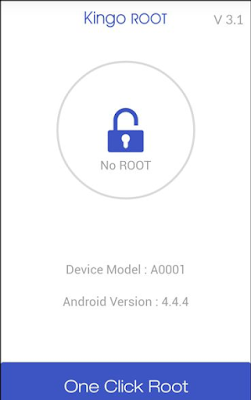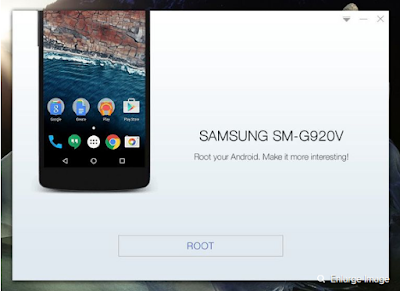Missed Call Balance Enquiry Number SBI Quick: Missed Call & SMS Banking
We are pleased to introduce to you our latest
offering that we are sure will simplify your day to day banking
SBI QUICK - MISSED CALL BANKING
You can now get your account balance,
mini statement, information on loan
products and block your ATM card just by sending an SMS or giving a Missed Call!
It involves a onetime registration.
SMS, 'REGaccount number' to 09223488888 e.g. REG 12345678901 from the mobile number available in bank's records for that particular account. Facility
SMS Balance Enquiry
Missed Call or send an SMS 'BAL' to 09223766666
Mini Statement
Missed Call or send an SMS 'MSTMT' to 09223866666
Blocking of ATM Card
Send a SMS 'BLOCKXXXX' to 567676
(XXXX represents last 4 digit of the card number).
Car/Home Loan Enquiry
SMS 'HOME' or 'CAR' to 09223588888.
Full List of Services
SMS 'HELP' to 09223588888
In addition, if you have an Android phone, you can download the SBI Quick app
from the Google Play Store.
That way you will not need to remember the various keywords and destination mobile numbers. Once installed, you don't need an internet connection to use the app as the communication would happen over SMS or Missed Call.
Warm regards,
Team SBI
Disclaimer: State Bank never sends e-mails and embedded links asking you to update or verify confidential, personal and security details. If you receive such emails/phone calls/SMS, NEVER RESPOND to them and report such matter to the bank at report.phishing@sbi.co.in